Learn how to create a free Gmail account in 2025 with this easy step-by-step guide. Set up your Gmail quickly and start using Google’s powerful services today
Gmail, Google’s email service, is one of the most popular email platforms worldwide, offering a seamless experience across devices with integrated features such as Google Drive, YouTube, Google Photos, and Google Meet. Whether you’re creating an account for personal or professional use, setting up a Gmail account is simple, free, and quick. This article will guide you through the process of creating a new Gmail account in 2025, along with some useful tips to make the most of your new email address.
Table of Contents
Why Choose Gmail?
Before diving into the creation process, here’s why Gmail is one of the best email providers available:
- Free to Use: Gmail is completely free, with no hidden fees for setting up or using the account.
- Security Features: Google offers strong security features such as two-factor authentication (2FA) to protect your account.
- Storage Space: Gmail offers 15GB of free storage that’s shared with Google Drive and Google Photos.
- Integration with Google Services: A Gmail account gives you instant access to all Google services such as Google Drive, Google Calendar, and YouTube.
- User-Friendly Interface: Gmail’s interface is simple, making it easy to navigate and manage emails.
Step-by-Step Guide to Create a Free Gmail Account
Step 1: Visit the Gmail Sign-Up Page
To begin, open your browser and navigate to the official Gmail sign-up page at https://accounts.google.com/signup.
Step 2: Fill in Your Personal Information
Once you’re on the sign-up page, you’ll need to provide basic personal information:
- First Name and Last Name: Enter your name as you’d like it to appear on your Gmail account.
- Username: Choose your email address. Gmail will suggest available usernames based on the one you enter. If your preferred username is already taken, Free Gmail Account will show you alternatives or allow you to create a custom one.
- Example: yourname1234@gmail.com or yourname2025@gmail.com
- Password: Create a secure password that’s at least 8 characters long. Ensure your password includes a mix of letters, numbers, and symbols for added security. Confirm the password by typing it again in the next field. Password Tips:
- Avoid using obvious passwords like your name or birthdate.
- Consider using a password manager to keep your credentials safe and organized.
Step 3: Verify Your Phone Number
Google asks for a phone number to help with account recovery and add an extra layer of security. Enter your phone number, and you’ll receive a text message with a verification code.
Once you receive the code, enter it in the required field to verify your number.
Note: Google uses this phone number for account recovery if you forget your password or if your account is compromised.
Step 4: Provide a Recovery Email (Optional)
You’ll also have the option to provide a recovery email. This is an alternative email address that can help you recover your account if you forget your Gmail password or lose access to your account.
Although optional, it’s a good idea to add a recovery email, especially if you have other email accounts for important communications.
Step 5: Enter Your Date of Birth and Gender
Google asks for your date of birth and gender to personalize your account and for age verification in case you’re using Google services that have age restrictions (such as YouTube).
After entering your details, click Next to proceed.
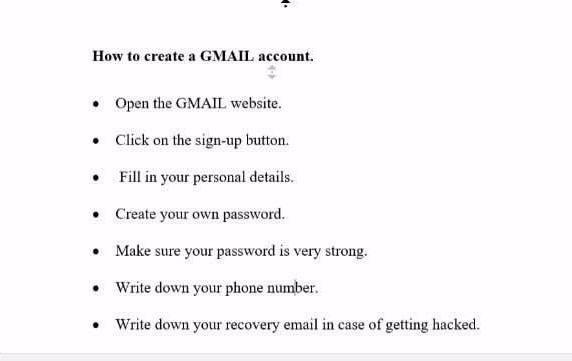
Step 6: Accept Google’s Terms and Conditions
Now it’s time to review and accept Google’s Terms of Service and Privacy Policy. It’s essential to read these documents to understand how Google handles your data and your rights as a user.
Once you’ve read the terms, click I Agree to continue.
Step 7: Customize Your Account Settings
After agreeing to the terms, you’ll be taken to the Google Account Settings page. Here, you can customize your Gmail account’s appearance and set up privacy settings.
- Profile Picture: Upload a photo for your Gmail account to personalize it.
- Signature: You can set up an email signature that will be automatically added to your outgoing emails.
- Notifications: Set up email alerts for new messages, updates, and promotions.
How to Secure Your Gmail Account
Once your Free Gmail Account is created, it’s important to ensure your Free Gmail Account is secure. Google offers several features to help protect your account:
- Enable Two-Step Verification: Turn on 2-Step Verification to add an extra layer of protection. This requires you to enter a code sent to your phone whenever you sign in from an unknown device.
- Update Your Recovery Information: Ensure your recovery email and phone number are always up to date in case you need to recover your account.
- Review Your Account Activity: Regularly check the Google Security Checkup page to see if there have been any suspicious activities on your account.
Access Your Free Gmail Account on Any Device
After you’ve created your Gmail account, you can easily access it on your computer, tablet, or mobile device. Simply download the Gmail app from the App Store (iOS) or Google Play Store (Android) and sign in using your new Gmail credentials.
Conclusion
Creating a free Gmail account is a straightforward process that takes just a few minutes. Whether for personal or business use, Free Gmail Account offers an excellent, secure platform for sending, receiving, and organizing your emails. By following the simple steps outlined above, you can quickly create your account and start enjoying the benefits of Google’s powerful ecosystem.
